- Created by Robert Reiner, last modified on 01. Jun 2021
You are viewing an old version of this page. View the current version.
Compare with Current View Page History
« Previous Version 31 Next »
projectdoc Toolbox
Transcludes content from a document marked with the content marker macro.
- Categories
- Tags
- Type
- Supports Wiki Markup
The Transclusion Macro includes content from another page at render time. Transclusion supports single sourcing.
The content to be transcluded has to be marked as a section (Section Macro) or region content (Content Marker Macro).
Transclusion only works with plain Confluence pages since version 1.11 of the projectdoc Toolbox.
Before that version only transclusion from projectdoc documents was defined. Creating a projectdoc document is simple: add the Document Properties Marker Macro. No special properties required.
The body provides space for replacements of the form "placeholder=replacement", each on its own line. Specify a placeholder like this ${placeholderName}.
Properties
Document
The Confluence page from which to transclude content. As this field is mandatory you have to enter the page from which to transclude content. In the case of transcluding content from the current page combined with a theme like the ones provided by Brikit Theme Press for Confluence you can use @self as the name of the page to indicate that the content shall be transcluded from the page that uses this layout.
The following graphic illustrates the usage of @self.
Please check the reference (ids=Summary / tags=) to the document 'Graphic to Illustrate the @self use-case' to transclude from.
If you want to silence this message on missing content, check 'Missing Content Message'.
Please refer to the Transclusion Macro documentation for more information about this macro.
Identifiers
The identifiers of marked content or sections to include.
Usually only one identifier is used to include one content, but it need not to be only one.
The identifier of a section defaults to its title.
To control the rendering you have the following options (available since version 1.8.0):
| Option | Description | Example |
|---|---|---|
- | Suppress the rendering of the section title. | -Description |
! | Suppress the section. | !Description |
Please not that complex section containment scenarios and suppressions are only supported in Confluence greater or equal to 5.8.
Here are some more examples on how to use identifiers to transclude sections.
| Identifiers | Description |
|---|---|
-Description | Render every section, but suppress the heading of the description section. |
-Description, !* | Render only the description section, but without its heading. |
Since version 1.17 it is possible to positively include all markers. This is necessary in case titles for selected sections need to be suppressed, but should not indicate that this is a selection.
Here are some more examples on how to use identifiers to transclude sections.
| Identifiers | Description |
|---|---|
-Description, *, !References | Render every section, but the references section and suppress the heading of the description section. |
Tags
The tags of marked content or sections to include. Multiple elements are added in the order they appear in their document.
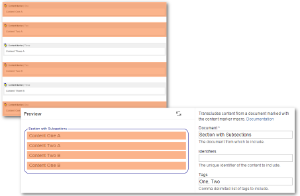
Target Heading Level
Specifies the new base level of the transcluded fragment. The top-level heading will be set to this level and subsections are transformed accordingly.
This modifier allows to render a section with subsections within another page adjusted to the target's heading level.
If the target heading level is set to 2 and the top-level heading is a h1, each heading within the transcluded fragment is incremented by one.
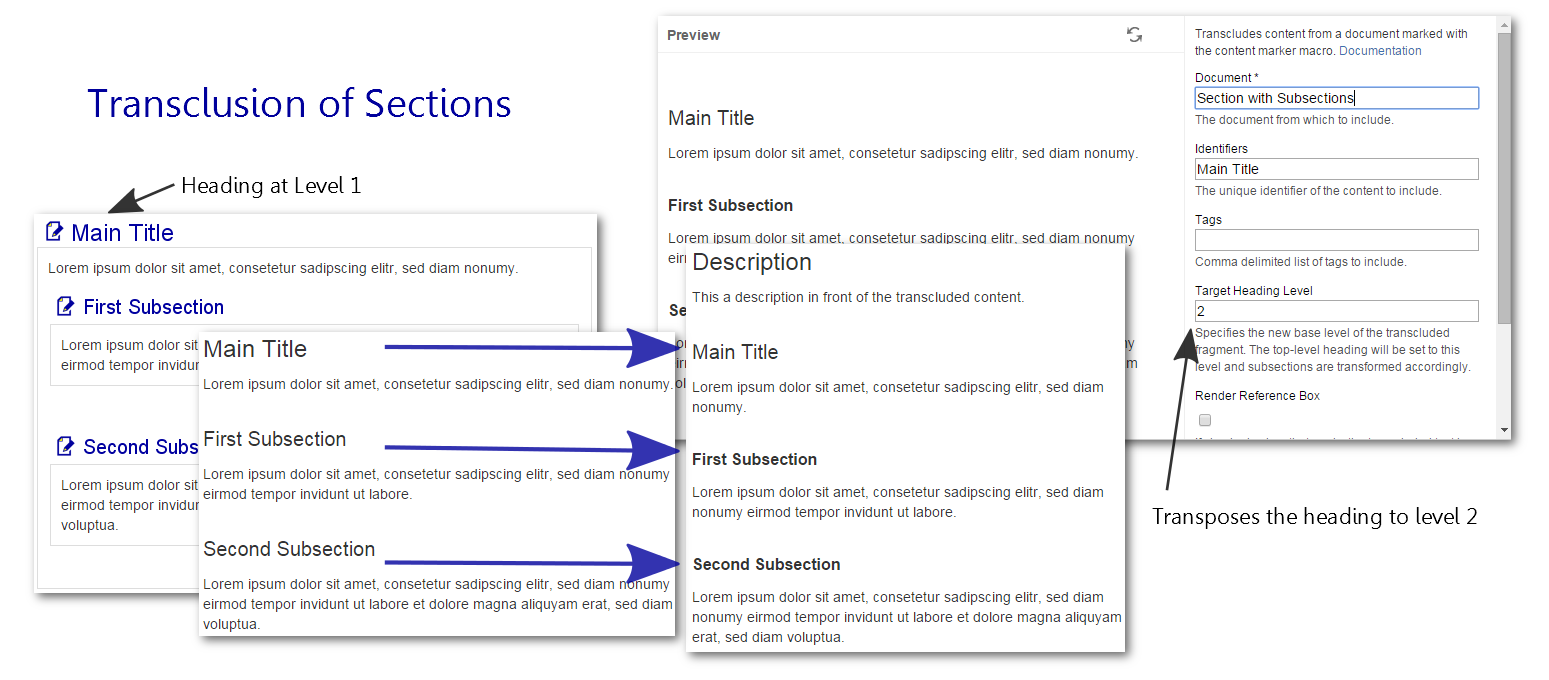
We are referring to the projectdoc Section Macro, not the Confluence Section Macro.
The Target Heading Level may be set to '*'. In this case the level is calculated depending on the location of the macro. If the parent is a section at level X, the target level will be set to X+1.
Tip on Heading Level Transposition
The tip Heading Level Transposition provides an example on how this feature is used.
Impersonate
The Impersonate Feature allows to define a template that is rendered in the context of the transcluding document.
If checked the transcluding document is used to render the content of the transcluded document.
See Impersonator - using Live Templates for a tip on using this feature.
Apply Document Properties
If Apply Document Properties is checked properties of the document and space are applied as placeholders.
Transitive Transclusion
If Transitive Transclusion is checked then transclusion from transcluded content is allowed.
Otherwise the transclusion macros only have access to fragments that are physically part of the document.
Since 4.0
The parameter is available since version 4.0.
Select
Specify a comma-separated list of page properties from the transcluded document to be rendered in a table. You may also specify section names.
Use Deep Link to select a property from a referenced document in the Select Clause.
Name, Audience->Group, Audience
The table header can be replaced using the Header Translations parameter by most macros
Audience->Group=Group Name
Since 4.13
Since version 4.13 the parameter supports to reference a space property. The name of the space property has to be prefixed with the paragraph sign ('§').
For instance, if the value for the select parameter is specified by the space property my-select, then the value of the select parameter is §my-select.
Header Translations
Comma-separated list of key value pairs. Key is the header to be replaced by the value. Format: k1=v1, k2=v2.
Use this parameter if the name of the property is not appropriate as the column header.
The default label '#' may be overridden locally like this:
#=Counter
The label of all number column headings is also controlled by a space property named Counter Column Header.
Force Show
If checked then content that is hidden in its original location is shown.
This effectively overrides the hide parameter of a Section Macro or Content Marker Macro.
Render Reference Box
If checked, a box that marks the transcluded text is rendered with a link to the part in the document (if the transcluded part is uniquely identifiable).
Here is an example of transcluded content from an example page named "A Document":

If you click on the name you jump to the document of the transcluded content.
A transclusion box is a handle, typically only available to users who actually have write access to a page, to quickly jump to the page from which content is transcluded.
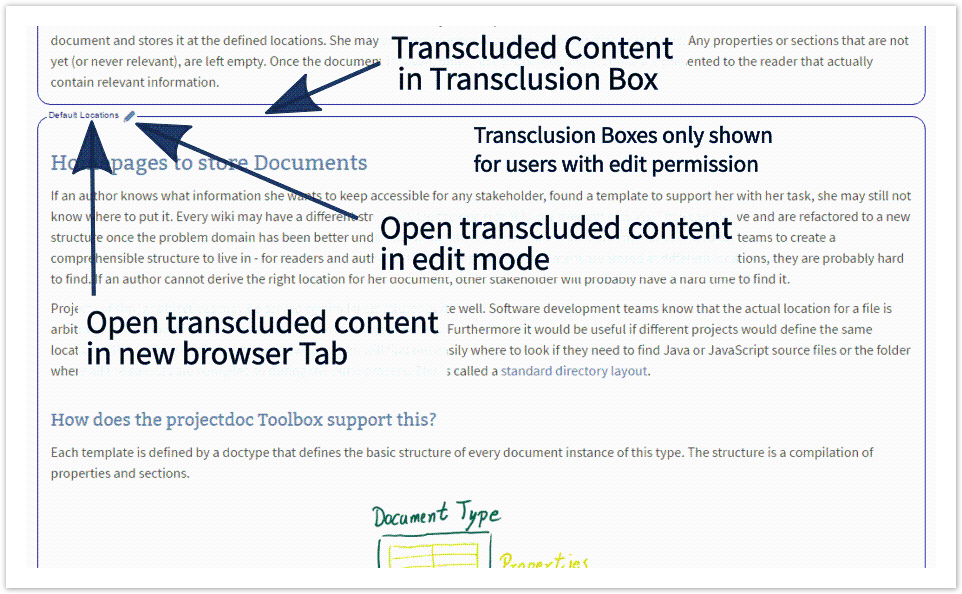
The rendering can be controlled via space property render-transclusion-box.
The following values are valid:
only-with-edit-permissionThe reference box is only rendered, if the user has edit permission. That is the user is an other and benefits from the clue of transcluded content.
never- The reference box is never rendered. This may proof useful for authors that want to check the appearance without boxes.
Live Templates with Impersonator
The impersonator box has edges on the upper left and lower right corner.

Missing Content Message
If unchecked, no message will be rendered, if no content is to be transcluded.
Usually maintainers of the documentation site require to take notice of missing transclusions. So if this option is checked (per default), a warning message will be rendered on missing content.
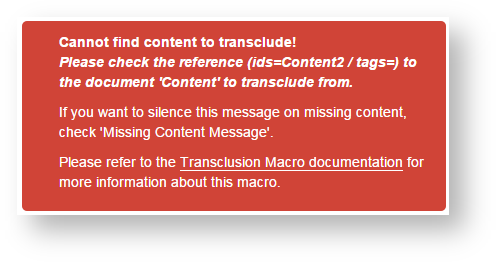
Remove Template Buttons
If checked template buttons are not transcluded.
This makes it easy to remove buttons from content. Otherwise the button would create new pages as children to the transcluding page.
Name as Heading
If checked renders the name of the transcluded document as heading. Requires target level to be set to a value between 1 and 6.
Represents Document
If checked the transcluded content represents the referenced document. Use if Names as Heading is not selected, but the contents represents the document.
When this option is selected, localized links pointing to a document (with a link without an anchor) will target this section. Authors must only tag one transclusion to represent a document per page.
Localized links are supported by the Section Macro and the Content Marker Macro.
Extract Short Description
If the transclusion renders properties of the transcluded document (see Select), the state of this checkbox controls the rendering of the Short Description property. If checked the short description is rendered on top of the table showing the properties. If unchecked the description is rendered as a key/value property in the properties table.
Suppress Selection
Transclusions may slow down the rendering process. To help authors to speed up rendering, the space property Suppress Transclusion helps to suppress transclusions. This allows to render the properties table without actually transcluding sections from the page.
If this box is checked, the specified Select is only applied if the space is suppressing transclusions.
No Cache
If checked the macro will not use the page fragment cache to calculate the transcluded page fragment.
This does only apply if the space is using the transclusion cache. Otherwise the state of the checkbox has no effect.
This parameter is available since version 1.9.0.
If the macro uses placeholders, caching will automatically switched off.
Identifier
The identifier is rendered with the encosing HTML element.
It is also useful to uniquely identify the macro in a page.
This parameter is available since version 1.12.0.
Identifier Classes
Apply identifier classes to render this macro as part of a group.
This identifier is used for Remote Control and Context Controlled Macros. Multiple macros on a page may have only one unique Identifier, but may share common identifier classes.
Context controlled
When checked configures parameters via document and space properties.
For more information please refer to Context Controlled Macros.
Remote Controls
List of controls to pass to transcluded contexts. Controls are separated by ampersand ('&').
Since 4.5
Available since version 4.5 of the projectdoc Toolbox.
This allows to control the rendering of remote controllable macros by sending controls. For more information please refer to Remote Control.
To alter the rendering of a remote control macro identified by id 'docs', use the following controls:
docs:select=Name,Type&docs:render-mode=definition
The tip Remote Controls for Transclusion provides a short introduction in how to use this feature.
Macro Body
Specify the replacements in the macro's body.
The transcluded content may specify placeholders in the form ${placeholder-name}.
Placeholder/replacement pairs identify the placeholder to be replaced by its name and content for the replacement of the placeholder.
Before version 4.8 the body of the macro only accepts plain text. Therefore only plain text replacements were supported.
Since version 4.8 the body accepts rich text. Users may specify replacements in both forms.
Plain Text Replacements
Switch the body to preformatted and specify key/value pairs in plain text form.
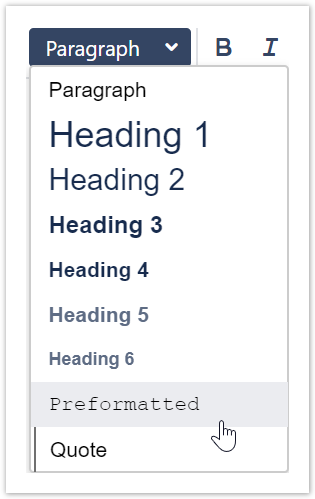
Here is a sample key/value list in text form.
placeholder-name=Replacement 1 Another Placeholder Name=Replacement Text Two
Everything before the first equal sign ('=') is considered to be the key for the placeholder, everthing after the equal sign up to the end of the line is the value.
This is an example for placeholder replacements in the body:
product-name=projectdoc Toolbox product-version=2.0
And this is an example of a fragment that defines the placeholders:
There current version of ${product-name} is ${product-version}.
Rich Text Replacements
To replace a placeholder with an HTML element, add a table with two columns.
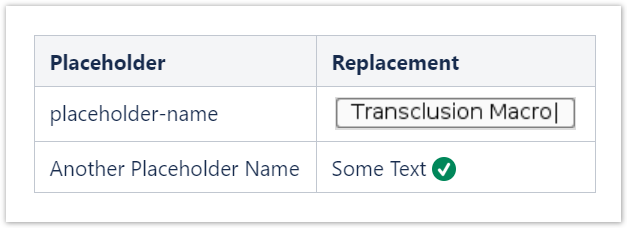
Only lines with table data are parsed. The table header is purely to guide authors and may not be specified at all.
Details
Remote Controlled Documents
Remote Controlled Documents are available since version 2.0 of the projectdoc Toolbox.
Remote Controlled Documents allow to control the content at request time. A HTTP request may override parameters of the transclusion macro. A request parameter addresses a transclusion macro by its identifier. After the identifier the name of the parameter is appended, separated by a colon.
Override Parameters
Assume that the identifier of the transclusion macro is set to 'my', the following call will override the document and ids parameter on the page 'MyPage' in space 'MYS'.
confluence/display/MYS/MyPage?my:document=b2&my:ids=Description
Also the body can be overridden to replace placeholders in the transcluded fragments.
Override Body
body=Placeholder1%3DMyValue1\nPlaceholderX%3ValueB
The list of parameters allowed to override:
documentidstagsselecttaget-heading-level(yes, the 'r' is missing!)render-document-name-as-headingapply-document-propertiesrender-error-on-no-contentremove-template-buttons
Search Transcluding Pages
To search for pages that transclude information from a given document, use the following search syntax:
macroName:projectdoc-transclusion-macro* AND ("{Title of transcluded page}")
This will return all pages that are using the transclusion macro and have the title on their page content.
Using How to search for macros and macro parameters in Confluence 4 would be better, but it did not work out of the box.
If you are using documentation modules, the pages transcluding the module will be displayed automatically.
Transcluding Content with identical Titles
If you have a document with identical titles, it is still possible to transclude the individual sections. Confluence ensures that each heading on a page is unique. This is required by the HTML 5 standard. projectdoc use this service to also make sections unique. Therefore a title that occurs a second time on the same page is suffixed with '.1'. The next with '.2', '.3', and so on.
Here is the page with two sections titled 'Content'.

Here is the macro editor selecting the content of the second section titled 'Content' by selecting on 'Content.1':
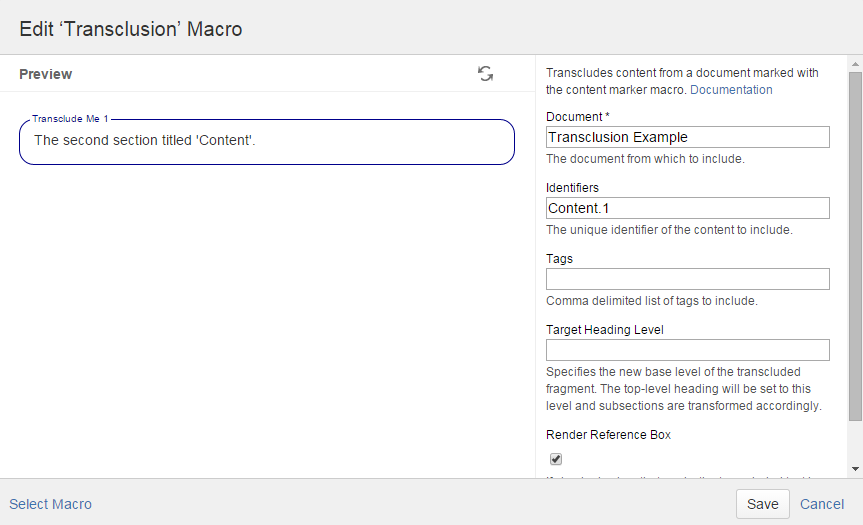
Related macros
| Name | Short Description | Notes |
|---|---|---|
Marks a piece of content within a document. This content can be referenced for transclusion. | Allows to mark a content with an identifier or tags. | |
Renders a section, if the body is not empty. Supports authors to create content, clutter-free rendering without empty sections. Allows to transclude the content. | Similar to the content marker macro, but also allows to set a heading. | |
Renders transcluded content fetched from documents of a result set. | To transclude from documents selected by a query. | |
Transcludes content from a document marked with the content marker macro and renders it as plain text. | Allows to render the transcluded content as plain text. This may be further processed by other macros, such as the Body Graph Macro. | |
Transcludes content via a reference from a document marked with the content marker macro. | Allows to transclude from a referenced document. |
References
Resources
Transclusion Macros
A list of macros supporting transclusion or embedding of contents provided by Atlassian:
- Excerpt Include Macro and Excerpt Macro - the native Confluence macro to use for transclusion.
- Include Page Macro - includes a complete page into the document.
- HTML Include Macro - includes a HTML document into the document.
- View File Macro - embeds an Office or PDF document into the document.
Related Topics
- Content Reuse
- The projectdoc Toolbox provides a number of features to help teams to reuse content. Content can be transcluded individually or in form of a multitransclude. Authors can even transclude content from multiple documents in the wiki, effectively combining transclusion with automatic lists.
- Transclusion
- Tools to provide or consume content to support reuse.
- Fragments Cache for Transclusions
- Information on how to use the fragments cache.
- Impersonator - using Live Templates
- A short introduction using the impersonator feature of the projectdoc Toolbox. In this example we examine what to do to reuse a layout defined in another document.
- No labels




